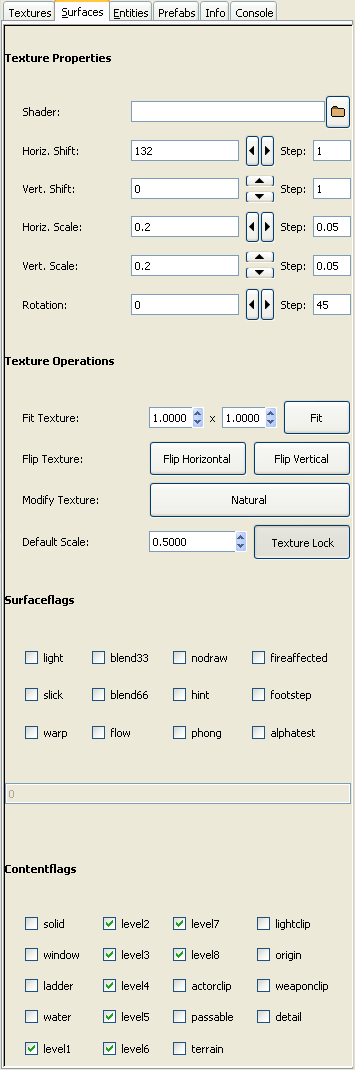Mapping/Surface inspector
Intro
This page intends to be a summary and reference of "Surface Inspector" use and effects for UFO:AI. Surface Inspector can be opened by using the "Surfaces" tab in the Sidebar.
Mostly this is the effects of each flag when no other flag is set. Combinations of flags can be tricky but mostly it seems that "going through" effects override blocking effects. Ex: if you set 2 flags, one allowing shots to go through the brush and the other one blocking the shots, final effect will be to allow the shots going through.
Note: It is a common convention to use the appropriate texture for some of the flags. So if you put the 'actorclip' flag on a brush, you also have to assign the tex_common/actorclip texture.
Texture options
| Field or button | Purpose |
|---|---|
| Shader | Texture path and name, starting from base/textures, without extension.
|
| Horiz./Vert. Shift | horizontal/vertical shift of the applied texture |
| Step | For all fields - by how large value should scroll buttons change the field. |
| Horiz./Vert. Scale | vorizontal/vertical stretch of the applied texture. Note that it is applied to the whole texture, so shifted textures will have the stretch applied also to parts that do not fit on the face. |
| Rotate | Rotation of the texture |
| Fit Texture (A) (B) | The numbers of (A) and (B) determine the scaling of the texture for the X-/Y-axis (equivalent X-/Z-axis or Y-/Z-axis, depending on the face that is selected). <Fit> will apply the setting to the selected face(s). |
| Flip Texture | Flip the texture horizontally or vertically. |
| Modify Texture | 'Auto-Fit' the texture of the selected face. Often useful, but also gives weird results sometimes. |
| Default Scale | Choose the scaling for the texture of new brushes. |
| Texture Lock | Same as in the Side Toolbar. Used when moving brushes around to avoid the texture shift. Especially useful when integrating prefabs into the map. |
Surface and contentflags
Surface and contentflags affect almost everything regarding brush, except the texture - visibility, transparency, additional effects, even sounds. The following attempts to be a full list of these flags used in UFO:AI.
Meaning of each attribute:
- visual effect : does the flag change the face's appearance?
- player : can a human player go through a "wall" with that flag set
- shots : can a shot go through a "wall" with that flag set
- visibility : is it possible to see through a "wall" with that flag set
- blast: does a blast go through a "wall" with that flag set (tested with rocket)
Surface flags
light
- visual effect: produces light
- players:
- shots:
- visibility:
- blast:
- used for: lamps
blend33
- visual effect: 2/3 transparent
- players:
- shots:
- visibility: go through
- blast:
- used for: windows, water
blend66
- visual effect: 1/3 transparent
- players:
- shots:
- visibility: go through
- blast:
- used for: windows, water
nodraw
- Note: The following requires levelflags to be set for the level of the brush and every level above! So if the brush is located in e.g. level 3, levelflags 3 - 8 have to be set. If not, the nodraw brush will block the 'Line of Sight' and also the 'Line of Fire', but he will not block actor movement and also he will not cast a shadow. ShipIt 13:33, 11 April 2012 (SAST)
- visual effect: invisible, but casts shadow
- players: blocked
- shots: blocked
- visibility: blocked
- blast: blocked
- used for: shadows, performance optimisations, models
- specific texture: tex_common/nodraw texture should be always used
warp
- visual effect: warps
- players:
- shots:
- visibility:
- blast:
- used for: water surface
- notes: Should be assigned to visible faces only
fireaffected
- visual effect: none until fired up
- players: blocked
- shots: blocked
- visibility: blocked
- blast: blocked
- used for: faces that should have an ability to light on fire, like straw
- notes: Will spawn a fire particle when shot with some flames inducing weapon, fo example, flamethrower
footstep
- visual effect: none
- players: blocked
- shots: blocked
- visibility: blocked
- blast: blocked
- used for: faces that should produce a sound when stepped on
- notes: See footsteps
flow
- visual effect: flows
- players: blocked
- shots: blocked
- visibility: blocked
- blast: blocked
- used for: river
- notes: To change the direction of moving rotate the texture with the surface inspector
phong
- visual effect: smoothes the texture
- players: blocked
- shots: blocked
- visibility: blocked
- blast: blocked
- used for: barrels, pipes, rocks, tree trunks
- notes: Should be assigned to visible faces only
Content flags
level1 to level8
actorclip
- visual effect : invisible (no shadow)
- players : blocked
- shots : go through
- visibility : go through
- blast : blocked
- used for : limiting actor movement (whole cells and railing), creating "floor", stairs (see Ladders)
- specific texture: tex_common/actorclip texture should be always used
- Note : If no levelflags set, the actorclip brush is not shown anymore in UFORadiant when using the levelselector.
weaponclip
- visual effect : invisible (no shadow)
- players : go through
- shots : blocked
- visibility : go through
- blast :
- used for : blocking shots on objects that wouldn't block them otherwise (for example, models)
- specific texture: tex_common/weaponclip texture should be always used
- Note : If no levelflags set, the weaponclip brush is not shown anymore in UFORadiant when using the levelselector.
lightclip
- visual effect : invisible (but casts shadow)
- players : unaffected
- shots : unaffected
- visibility : unaffected
- blast : unaffected
- used for : shadows
- specific texture: tex_common/lightclip texture should be always used
- Note : If no levelflags set, the lightclip brush is not shown anymore in UFORadiant when using the levelselector.
solid
- visual effect : none
- players : blocked
- shots : blocked
- visibility :
- used for : mostly by ufo2map during compilation phase to determine which brushes will have priority when splitting overlapping brushes
- Note : if trans33 or trans66 is checked, it overides solid flags (ie the brush is transparent and allows everything to go through it)
water
- visual effect : none (no shadow)
- players : go through
- shots : go through
- visibility : go through
- used for : water. Use flow flag for "flowing liquid" and warp for water bodies like lakes or seas, fences
- plays sounds on entering the brush;
- exports envmaps for that surface (material) (explanation by mattn)
window
- visual effect : doesn't draw inside of the brush
- players :
- shots : blocked
- visibility :
- used for : windows, of course.
passable
- visual effect : none, does not cast a shadow
- players : go through
- shots : blocked
- visibility : go through
terrain
- notes : "It forces texture coordinate plane to be horizontal, even if face in question is at >45 deg angle to horison. Intended to keep texture mapping continuous on steep slopes. Not to be used on exactly vertical faces, this could cause rendering anomalies. In other words, it forces texture to be mapped in xy plane, disabling xz and yz cases."
origin
- visual effect : invisible
- players :
- shots :
- visibility :
- used for : doors
Value
Used for surface lights (see surfaceflag light and surface lights).