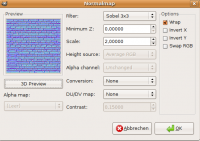Artwork
Introduction
Artwork is used all over the game and you should look into contributing where your skills or interest take you. Here are a few places where artwork is needed:
- The GUI can always use more polished background images, buttons, and more. Check out the proposed UI as well as GUI discussions in the forums for more details.
- We use artwork for all of the research articles. See the TODO/General.
- We always need more faces for our soldiers and skins for their uniforms. See TODO/General#Skins.2FTextures
- Our mappers need more textures to create unique environments. Textures are more likely to be used if done in collaboration with a mapper, since there is a close tie between the geometry and the texture. Easier areas to contribute textures are animated billboards and signs, and screens in the UFOs.
- Our modellers needs skins for their models, everything from cars to aliens to soldiers.
Please make sure that you also submit the sourcefiles of your images (like Photoshop's or The Gimp's xcf source files).
Technical Details
Normalmaps
Settings for the normalmap plugin in Gimp. They must have the same name as your texture but a _nm attached.
As you can see in the screenshot the darker the areas of the heightmap, the more it will stick out (with relief or parallax mapping). So areas you want to go in should be very bright, areas that should come out should be darker.
- xNormal
- Normal maps
- Normalmap Tutorial
- Blender Normalmap Tutorial
- 3DSMax Normalmap Tutorial
- Normalmap Tutorial
- Normal Map Creation in The Gimp
- Relief map tutorial for Gimp
Our normalmaps have the height encoded in their alphachannel. This is needed for parallax mapping to work with UFO:AI.
- RGB = XYZ (surface normal perturbation for dot3 bump)
- A = height for parallax (offset) mapping.
Note that this type of normalmap describes surface normal vectors in tangent space, not object space. What this means is that the vectors in the normalmap are vectors relative to the surface-normal of the model. To transform a "color" from the normalmap into a vector, we first scale to the range 0.0 to 1.0 (by dividing by 255 for most standard image formats). Then, we subtract 0.5 and multiply the result by two. This gives a value in the range -1.0 to 1.0, which is interpreted as the value of the normal vector for the appropriate axis. The Red channel maps to the X axis, the Green channel maps to the Y axis, and the Blue channel maps to the Z axis.
Thus, if your normalmap has a color of (127, 127, 255), it will be interpreted as the vector (0.0, 0.0, 1.0). Since this is relative to the object surface normal, the visual output will not be changed, since the object-space surface normal will not be altered.
The reason all of this is important is that the surface normals associated with a model will affect how your normalmap looks in-game. The major issue to be aware of is normal-smoothing. By default, most models will be "smoothed," which means that the surface normals will vary smoothly across the surface, producing the visual impression of smooth curves. If normals are not smoothed, surfaces will appear planar because all the surface normals for a given polygon will point in the same direction. How much smoothing is done can be controlled by the "smoothness" parameter which is passed to `ufomodel`; currently, some reasonable defaults have been built into the `make models` command. The other issue is the issue of texture wrapping; any discontinuities in the texture-coordinate mapping will not be smoothed. Therefore, if you want smooth edges, you either need to ensure that the texture-mapping is continuous at the edge in question, or modify the normalmap texture to compensate for the discontinuity.
If the "bumpmapping" graphics options is disabled, the effects of normalmap textures will not be visible in game.
Glow maps
Glowmaps are supported for mesh model skins and for normal brushes. They can be controlled via parameters in the material system. They must have the same name as your texture but a _gm attached. Glowmaps should be RGB color images; no alpha channel is required. An all-black glowmap is equivalent to not having a glow-map at all. Colors from the glow-map will be rendered as emissive sources and have a glow/bloom style postprocessing effect applied to them. If the "postprocessing" graphics option is disabled, they will not be visible in game.
Specularity maps
Specularity maps allow you to specify how much light an object reflects, and what color it should be. They must have the same name as your texture, but with a _sm at the end. Assuming that GLSL rendering is enabled, the specularity map will be used for specular light reflection in the same way that a standard texture is used for diffuse light reflection. The alpha channel of a specularity map specifies how tightly focused the reflection is, and the RGB channels specify the color (and, implicitly, intensity) of the reflection. A white or gray color will result in a reflection the color of the incoming light, which is the way that most physical objects behave. Some objects, such as metals, have specular reflections that are colored by the object; for these objects, you will want to have an appropriate color.
- Note: since textures get wrapped around an entire model, if the whole model should have the same specular properties, a 1 pixel texture will do the job just as well as a high-res texture. Use the smallest textures that will work to save memory.
Roughness maps
By default, all specularity is calculated using the Phong reflection model. If a roughness map exists, the GLSL renderer will use the Cook-Torrence reflection model instead. The Cook-Torrence model allows for a wider range of visual effects than the Phong model, but it requires a texture that describes the properties of the surface in order to do so. This is a roughness map. Roughness maps should have the same name as your texture, but with a _rm at the end.
There are three parameters that are described by a roughness map. Given an RGB image, the R channel describes how rough the surface is at a microscopic level. The G channel describes the index of refraction of the material. The B channel describes how much light is reflected if the viewer and the light source are both aligned with the surface normal. The equations which are applied to these values are fairly complex, and are described in the link below. In general, roughness controls how tight the reflected spot is, and the index of refraction controls what angles light gets reflected at.
Cook-Torrance shading is more computationally expensive than Phong shading, so it should not be used everywhere, but only where it will have a visual impact. Phong shading is very good for rendering plastics, and similar smooth reflective surfaces. For objects which have little or no specular reflection, the choice of shading model will make little difference. Where Cook-Torrance shading is really useful is for depicting things which are glossy but not completely smooth. For example, Cook-Torrance shading allows realistic rendering of wet cloth or skin, semi-gloss paints, short fur (eg. cows, horses), and metals (in particular, metals with non-smooth finishes, such as brushed aluminum). Some examples of a few possible settings are shown at right on the Firebird Dropship. Note that the dropship model does not have a normalmap; the use of a normalmap in conjunction with Cook-Torrance specularity allows for even more fine-grained control of reflective properties.
Roughness maps can be used in conjunction with Specularity maps for complete control of how specular reflections will appear. If both a Roughness map and a Specularity map are present, the alpha channel of the Specularity map will be ignored in favor of the more detailed specification of reflectivity in the roughness map.
- Note: since textures get wrapped around an entire model, if the whole model should have the same specular properties, a 1 pixel texture will do the job just as well as a high-res texture. Use the smallest textures that will work to save memory.
For more details of Cook-Torrance shading, along with example images that show
what different parameter values look like, see:
Texture naming
Beware of long texture names - texture relative path from base/textures/, excluding the extension, can't exceed 32 characters. Do not name your textures with filenames longer than that, they can't be used.
For example :
base/textures/tex_buildings/metalbridge06broke.jpg
is bad. tex_buildings/metalbridge06broke is 33 characters.
Such a texture should be renamed to something like
base/textures/tex_buildings/metalbridge6broke.jpg
where tex_buildings/metalbridge6broke is 32 characters.
File formats
UFO:AI supports several image formats for textures, skins and menu images:
- jpg
- png
- tga
They should be saved in RGB resp. RGBA.
Alphachannels should only be included if they are needed in that particular texture (and they should always be included in the normalmaps and specularity maps - see above)
Dimensions
Power of two dimensions are the best for textures as every other none-pot dimension might have to be rescaled for graphic cards that don't support none-pot textures. And the rescaling will result in quality loss of course.
Videos (Cutscenes)
We have animation support in form of roq and ogm (ogm would be the prefered file format) files in UFO:AI. You can play them with the cinematic command. You can also show videos in the ufopedia - the menu node is MN_CINEMATIC:
cinematic {
video "filename"
}
The filename is relative to base/videos
There are tools to create roq files:
- Switchblade
- ffmpeg (svn version)
./ffmpeg -threads 2 -i moon12.xvid.avi -s 1024x512 -minrate 3000000 -maxrate 6000000 -g 1000 -ar 22050 out.roq
- Official ID roq encoder
- Quake Video Maker
- OpenVIP Non-Linear Video Editor (Open-Source, from sourceforge, supports rendering RoQ files)
We also have a Cinema4D sequence in datasource/videos. Please also note, that the Switchblade or ffmpeg encoder produces way better looking videos with higher quality.
According to Riot's page, where switchblade can be downloaded, versions of ffmpeg that encode RoQ videos are based primarily off of a port of version 3 of switchblade. At present there is now a version 4 of switchblade that fixes bugs present in version 3 and also encodes videos of higher quality.
Please be aware that because of limitations of the game engine and encoding of RoQ files that there are restrictions not only on output format (frame rate, dimensions, audio frequency, etc.) but also on the input format that the video has to be in before it is processed into a RoQ video. More details about this can be found in the Guide for making ROQ videos with Switchblade v4.
Tutorials
Gimp Plugins
- This plugin removes low frequency brightness and color differences from image.
Links
- The Gimp
- Semicuro
- MapZone Editor Free high quality texture generator
- ImageAfter
- QShaderEditor
- http://Texture Processor
- Wood Texture Creator
- Tutorials for digital content creators
- Open Game Art
- BurningWell - Public domain images for textures
- Public domain textures
- xNormal generate normal / ambient occlusion / displacement maps
- 3DElement.com over 2000 tutorials
- KatsBits Tutorials and more
- Tutorial collection
- FreeGameDev.net
- FreeGameArt Searchengine
- Digital Media for Artists
- Public Domain Textures
- GPLed Photos
- GPLed Photos
- GPLed Photos
- Public domain image source
- CC-BY-SA Media Repository