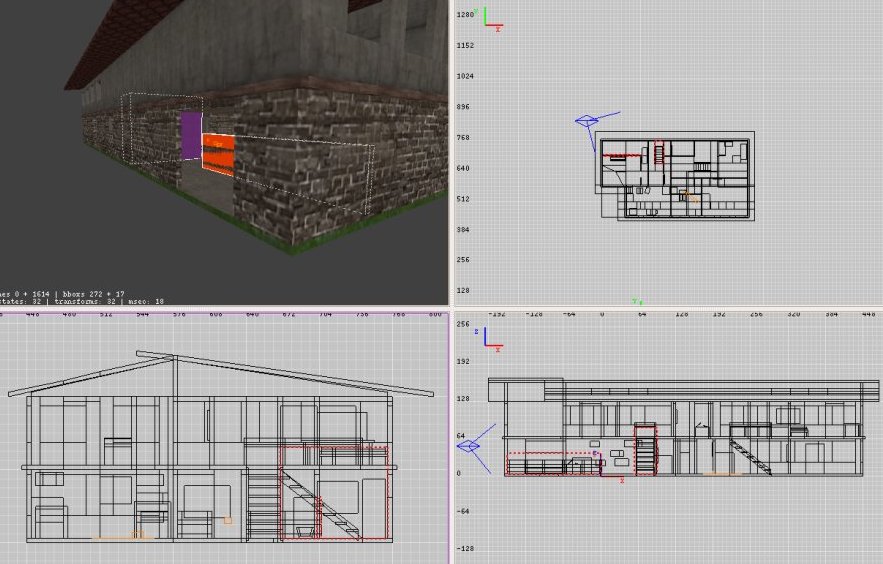Mapping/Tutorials/Levelflags
General
Step 1 - Hide
- Click View->Filter->Entities to hide all entities
- Hide all clipping brushes (select them and hit h) (hint: Shift h will unhide all hidden brushes and entities)
It should look like this - the actorclip brushes should not be visible anymore
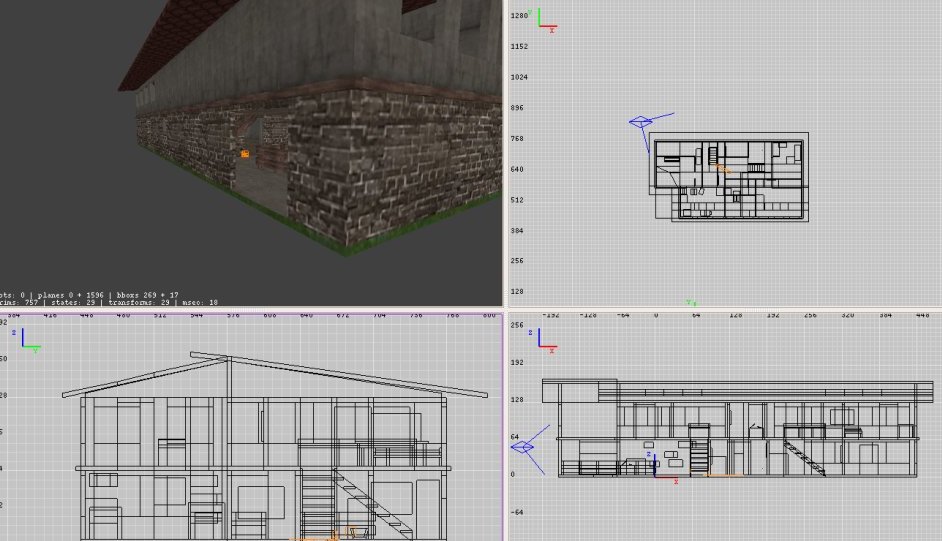
Step 2 - Level 1
Now select the first level brushes by holding shift + left mouse button and drag
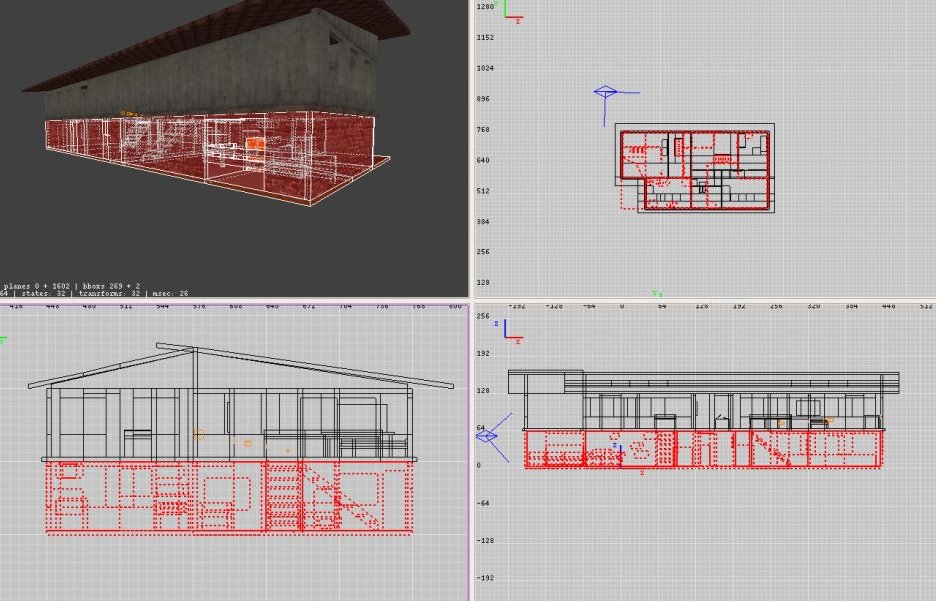
After you selected the 1. level you should hit the s-key to open the surface inspector. Select all levelflags from 1-8 like seen below
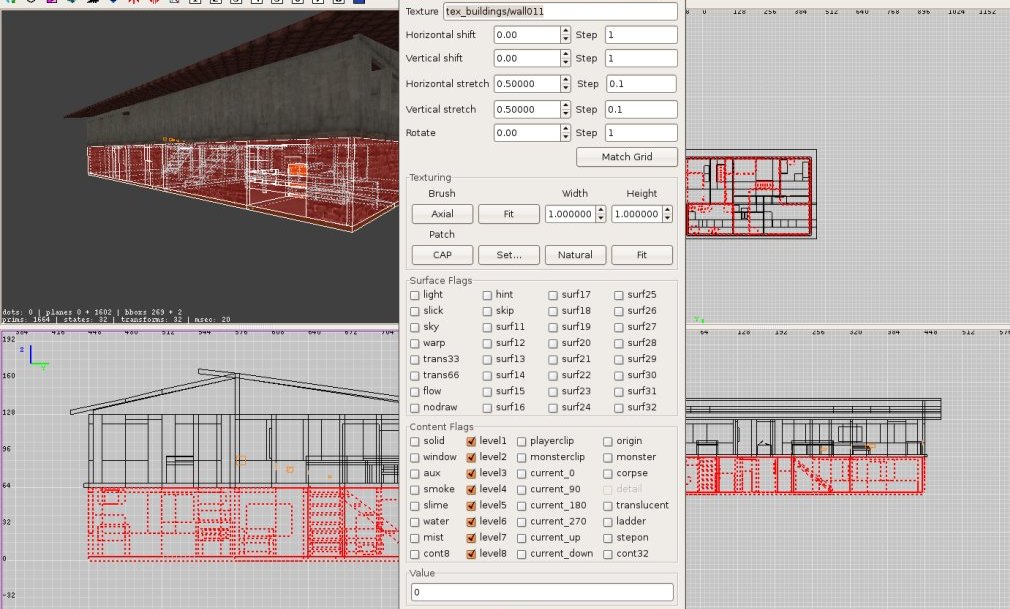
Step 3 - Level 2
The same for the next level - make sure, that you also select the ceiling of the 1. level but not the ceiling for the 3. level

Select all but the 1. floor levelflags to show theses brushes in all but the 1. level
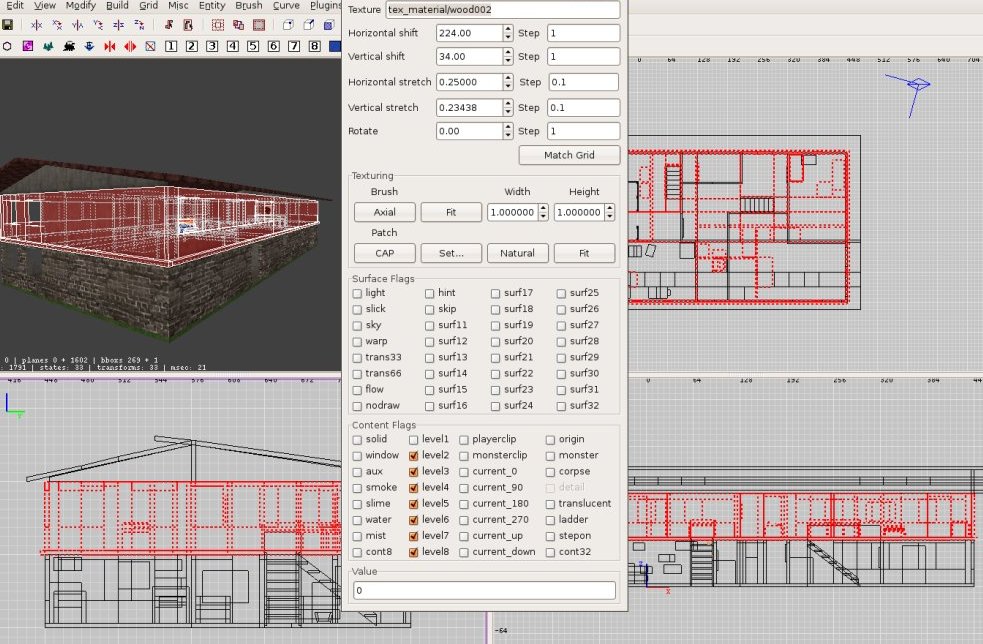
Step 3 - Level 3
Just to complete the steps do the same for the 3. level.
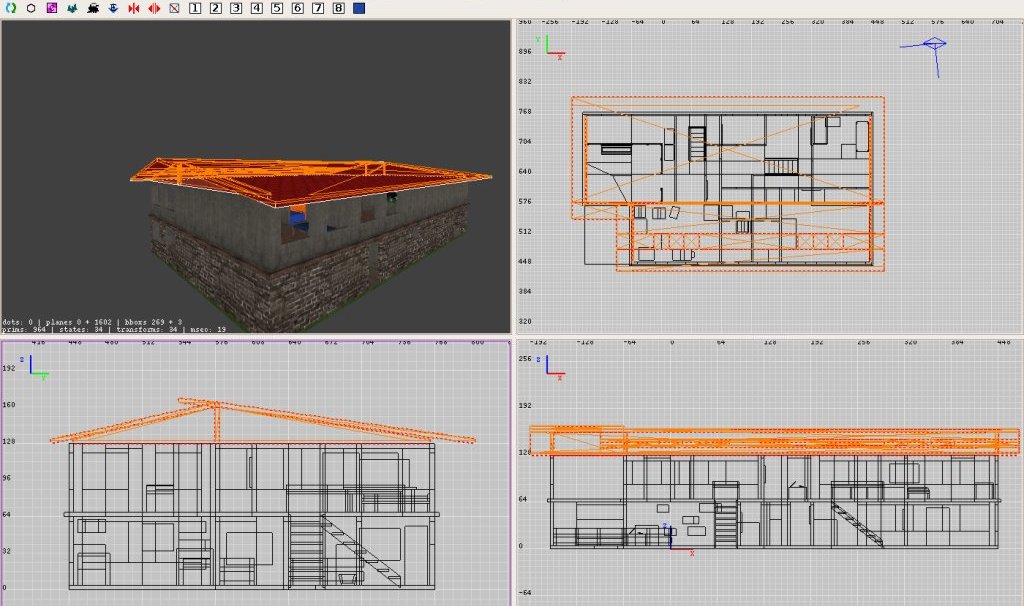
Mark all but the first two levelflags

Tall maps
The highest level selectable when playing on your map is set in the worldspawn. it is called maxlevel. see Lesson 1 for details of setting worldspawn flags.