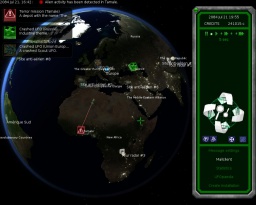Manual:Singleplayer/Geoscape
The Geoscape: Build and access bases | Interception & Ground Missions | Messages | Ufopedia | Statistics
The Geoscape
The Geoscape is the main operation screen. It shows the Earth with all installations and all detected alien activities. On the left is the time and view control panel and the action panel.
Use the loop and flipping arrow on the rigth or hold the right mouse button to flip the view and click on the magnifiers on use the mouse wheel to zoom in and out.
Once the game start you are requested to choose the location of your first base. Left clic where you want to build it and the game start.
The Earth
The map of the Earth is your strategical operation map. Click on an item select it and show information on the right panel.
Strategical objects
Bases
The blue circle with an H represent your bases. Clicking on it will bring you to the base management screen.
You will be able to build more of them around the world to extend your activities against the alien invasion, as well as other external buildings.
Your dropships
These are the ones that get your squad to the action. Clicking on it once brings up some general data about it (like fuel, speed, status and amount assigned soldiers) to the status screen.
A second click while it's selected opens a submenu where you may give/change orders, e.g. sending it back home.
Your interceptors
Those fast ships job is to take enemy UFOs down. If it catches up with one the dogfight is going to be calculated based on both ships equipment and the result shown on screen. Just like one paragraph before a single click selects the interceptor (a further click to a certain spot on the map will order it to move it there) printing some general information in the status window. A second click while it is selected brings up a window where you might give more advanced orders to your ship.
Ground missions
Be it alien activity or a crashed or landed UFO, this is where the action waits. Selecting a mission will give you a short description on the status screen while a second one makes you select a ship to bring in the troops you want.
Layouts
The radar layout
The radar layout is automatically activated once an UFO is spotted or you can toggle it by clicking on the button under the rotation commands. The radar layout covers the Earth with a white shadow and shows 2 circles around your base.
The first circle is the detection zone. This area without shadow is where your sensors are fully active and can spot UFO's. The second circle is your tracking zone. A spotted UFO will remain visible once it has left the detection zone as long as it stays in the tracking zone.
Every area outside these circles are not covered by sensors. Thus you will always be alerted worldwide for ground activities.
The nation layout
This layout is triggered by the dedicated button under the rotation commands. It will show the nations and borders in different colors. It will be usefull to know in which country you are operating or not to keep high confidence and funding to the PHALANX project by every nation.
Notifications
Short notifications are shown on the top of the screen. To extend the view and look for older messages leave your cursor on the notification bar. You will be notified this way for every operation message, from alien activity to research and production progress and other logistic operations.
Alien activities are also summarized on the top right corner of the screen. You can center the map on the UFO or ground activity by clicking on the information box.
Control panel
On the right stands the control panel. It shows information about time, credit and the selected object as well as general operation commands.
Time control
On top of the right panel stays the time which gives you the current date so you know when its close to pay day. Please keep in mind that for mankind time is kind of running up. While you, in principle, have unlimited time at your hand, in fact aliens get stronger and better equipped as the game proceeds and you will have to catch up with them in order to beat them and save your beloved homeworld.
Just below are your credits and the time control buttons.
The rightmost button is the pause button. When clicked time hungs. The other buttons sets the time speed from the slowest to the fastest.
Important events will automatically stop the time, like alien activity.
Miscelaneous buttons
At the bottom of the right panel lays a menu for various operations.
Message settings
Message settings will open a popup to manage notifications. For each notification type you may enable or disable notification, stopping time and playing a sound.
Mailclient
The mailclient will bring you to your mail log. Internal notifications are logged in your client. Your sciencists and the United Nations will send you messages this way. You will be notified of incoming mails by a notification.
Statistics
The statistic screen let you view general information about your activity and fundings. You can find out about the attitude of all the UN countries paying you. Please be aware that if you fail to protect particular countries from alien invasions (maybe because your infrastructure are not well established in that region they will cut your resources (financial and employees)
Ufopedia
Ufopedia is a comprehensive collection of useful information about items, technologies, damage types and others. As your research proceeds Ufopedia grows as well, so make sure you check the latest news on your enemy's every now and then.
Create installation
Finally the bottom button gives you the chance to establish a new base anywhere (besides water) on the map as well as independant radar, missile battery or UFO yard. You will require multiple bases to be able to build more of them.