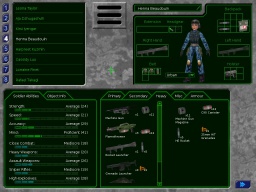Manual:Singleplayer/Equip Soldiers
The Base: Buildings | Research | Production | Hire & Fire | Buy & Sell | Aircraft | Transfer | Equip Soldiers
Equiping soldiers
Assigning soldiers to an aircraft is not sufficient to send them to the battle. None of them would like to fight the aliens with their bare knuckles. Give them a well though range of weapons and support tools for them to be the most effective on the battlefield. Once you have assigned soldiers to an aircraft, click on Equip soldiers next to the aircraft view to enter the team equipment screen.
Note: Even if you own a base without hangars/ships, you'll be prompted to equip the present soldiers if the base is attacked.
Assigning equipment
Select a soldier on the top left window. You will see its current equipment on the top right section, informations about his/her capacities or data about the selected equipment on the bottom left part and the storage on the bottom right part.
Drag the equipment to an empty space to equip your soldier. Keep in mind it is always faster to get something from the belt and holster than from the backpack.
Small items can be rotated by pushing them to the border of a slot while dragging them.
To equip the soldier with an armor just drag one on the his/her torso. You can also define the camo color with the box at the bottom of the soldier's frame. Althought we haven't seen any difference in efficiency against the aliens.
Reload
Before going to mission, every soldier will try to replace used equipment by new ones. Make sure you always have some spare ammunitions and grenades. If an ammunition is not available, the soldier will pick an other one fitting its weapon, but if there is any, the weapon will go empty.
To change the type of ammunition loaded in the weapon, simply drag the new kind on it.