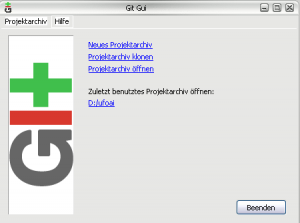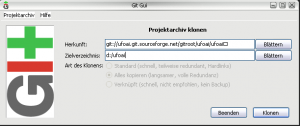Git
Getting Git
Windows
Install https://msysgit.github.com msysGit and http://code.google.com/p/tortoisegit/ TortoiseGIT or install the official Git (see the msysGit link) and use the official Git GUI.
Use the msys batch file in the msysGit directory to get the mingw shell and execute all the commands below (if you are not using TortoiseGit and would like to deal with Git on the commandline)
Mac OS X
Get git-core through http://www.macports.org macports
Linux
If you are under Linux git should be installable via your package manager.
Write support
To get the repository with write support, type:
git remote set-url --push origin ssh://<SF-username>@git.code.sf.net/p/ufoai/code
Git Bundle
Our repo is very large. If you're having trouble cloning it all in one go, you can download a git bundle via torrent File:UFO-Alien-Invasion-master-01d1bbf-2013-06-17.bundle.torrent
Then run these commands to clone from the bundle:
git init ufoai cd ufoai git pull ../ufoai-master-01d1bbf-2013-06-17.bundle master git remote add origin git://git.code.sf.net/p/ufoai/code --track master git pull
More detailed instructions were posted in our forums.
Config
For non-global options you have to cd into your git checkout directory first.
git config --global user.name "Your Name"
git config --global user.email mail@example.com
git config --global alias.upbase "rebase '@{u}'"
git config --global alias.wu "log --stat origin..@{0}"
git config --global push.default tracking
git config --global core.excludesfile '~/.gitignore'
echo "*~" >> ~/.gitignore
git config --global color.branch auto
git config --global color.diff auto
git config --global color.interactive auto
git config --global color.status auto
To always rebase on a pull do this:
git config branch.master.rebase true
Creating a patch
If you commited them already and would like to create a patch from the latest revision:
git format-patch HEAD~
If you would like to make patches for your last three revisions:
git format-patch HEAD~3
Applying patches
git am patch.diff
Note that it will create a commit, or even sets of commits from that patch. On the other hand, git will create the ORIG_HEAD label that will allow you to remove those commits in case you don't want them.
Removing patches
If you did not commit anything after applying the patch:
git reset --hard ORIG_HEAD
(note that reset --hard will kill your uncommitted work!!)
Stash local changes
If you have uncommited modification that you would like to keep, you can stash them, do whatever you need a clean working copy for and pop the changes back into your working copy when you are done.
git stash save
Do you changes here...
git stash pop
Show local commits
Shows local commits that are not yet part of the tracking branch:
git cherry -v
Creating a branch
Create a branch that tracks the current active branch. If you are e.g. in master, your new created branch will track master.
git branch -t BRANCHNAME
Publish this branch
git push origin master:BRANCHNAME
Subsequent uses of the command
git fetch
will update your copy of the source and
git upbase
will merge your changes in. If there are conflicts you have to resolve them and call
git add FILE
to mark the file as resolved. After that the rebase must be continued with:
git rebase --continue
to push the local changes from the fix branch to the remote master branch:
git push origin fix:master
git log
in the same directory presents you a log of recent changes.
git commit
commit changes to your local git repository
git push
pushes your commits to the global git repository.
git checkout .
reverts your local/uncommited changes.
git reset --hard HEAD~
completely reverts the last commit in your local repository to the predecessor of HEAD (branch, index and working copy)
git reset --soft HEAD~
reverts the last commit in your local repository without reverting the changed files to the predecessor of HEAD (branch, index and working copy) - use that command to prevent losing changes made to files in the commit you revert
git init buildbot cd buildbot git fetch git://git.code.sf.net/p/ufoai/code buildbot:buildbot git checkout buildbot
Only fetches the buildbot branch.
git rebase --whitespace=fix origin/master
Fixes whitespaces in all of your local commits.
git init buildbot; cd !$; git remote add -t buildbot origin git://git.code.sf.net/p/ufoai/code; git fetch; git co buildbot
Fetches only the buildbot branch and tracks the remote buildbot branch.
Getting help
Shows all available git commands:
git help --all
Next steps
github
There is a github mirror which you can use for cloning, too. Using this mirror could be a preferred option if you have slow internet connection, because github allows longer download times than SourceForge. To clone repository from github mirror, use this command:
git clone --progress git://github.com/ufoai/ufoai.git
If you want this clone to track SourceForge repository, enter following commands after cloning completes:
cd ufoai git config remote.origin.url git://git.code.sf.net/p/ufoai/code
Please also note that github mirror tracks only the master branch. You will have to use SourceForge to fetch any other branches.
rsync way
Also it is possible to get repo via the rsync utility. Use it if your network doesn`t allow to load whole repo via git.
rsync -av git.code.sf.net::p/ufoai/* $PATH_TO_RSYNC_TARGET_DIR
After the fetching you need to do some more things:
1. rename code.git to .git
2. edit .git/config and set bare to false
3. go into ufoai and checkout your working copy
git remote set-url --push origin ssh://<SF-username>@git.code.sf.net/p/ufoai/code git remote set-url origin git://git.code.sf.net/p/ufoai/code
Webclient
There is also a GIT Webclient to browse the repository with your webbrowser.
External Links
Git config
[alias]
abort = rebase --abort
amend = commit --amend
ann = annotate
ada = add -A
adu = add -u
bvv = branch -vv
cat = cat-file -p
ci = commit -a
co = checkout
conflict = !$EDITOR -c '/^[<=|>]\\{7\\}\\( \\|$\\)' `git ls-files --unmerged | cut -c 51- | uniq`
contains = branch -a --contains
continue = !git adu && git rebase --continue
cox = checkout-index
cx = commit
da = diff HEAD
dci = svn dcommit
di = diff
dx = diff --cached
drop = stash drop
gn = grep -In
graph = log --decorate --graph
gw = grep -Inw
less = -p cat-file -p
lg = log --decorate --graph --name-status
lg1 = log --decorate --graph --oneline
list = stash list
pop = stash pop
save = stash save
sf = svn fetch -q
skip = rebase --skip
st = status -s
tar = archive --format=tar
upbase = rebase '@{u}'
updiff = log -p --reverse @{u}..
upstream = branch --set-upstream
[core]
excludesfile = ~/.gitignore
pager = less -x 2 -R
[diff]
renames = copies
[gc]
#auto = 0
[merge]
conflictstyle=diff3
[push]
default=tracking
[user]
email = YOUR_MAIL
name = YOUR_NAME