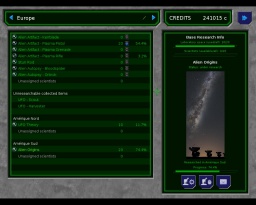Manual:Singleplayer/Research
The Base: Buildings | Research | Production | Hire & Fire | Buy & Sell | Aircraft | Transfer | Equip Soldiers
Researching
As research is a critical factor in your attemps to defend earth against the alien threat it is essential to keep your R&D department busy not only in order to get the latest weapon technology but to gather background information about your enemy and ways to finally defeat him.
Available topics
The basic features of the research screen are rather simple. While the left part gives all possible research options, the right part shows details on the selected subject. In order to discover new research options its usually necessary to have either at least one kind of the regarding item in storage or a certain key item that offers new information about the alien threat.
Sometimes a simple "prototype" of some alien tech is not enough to get your research started. In such cases the research option is listed in the unresearchable group as it requires further research on some other more basic field beforehand. The dependencies for each technology are given in its details shown on the right side of the screen.
Starting research
Your sciencists in your base are waiting for your assignment to work on a given topic. Assign them with the up arrow next to the research topic and unasign them for working on an other topic with the down arrow. The progress is shown in percent along the name or in the left window.
The more sciencist is working on a topic, the faster the progress is. But you can't assign sciencists from multiple bases on the same topic.
The three icons at the bottom of the detail screen will in from left to right assign all sciencists to the selected topic, unassign all of them on that topic and open the Ufopedia to read the report about the selected topic.